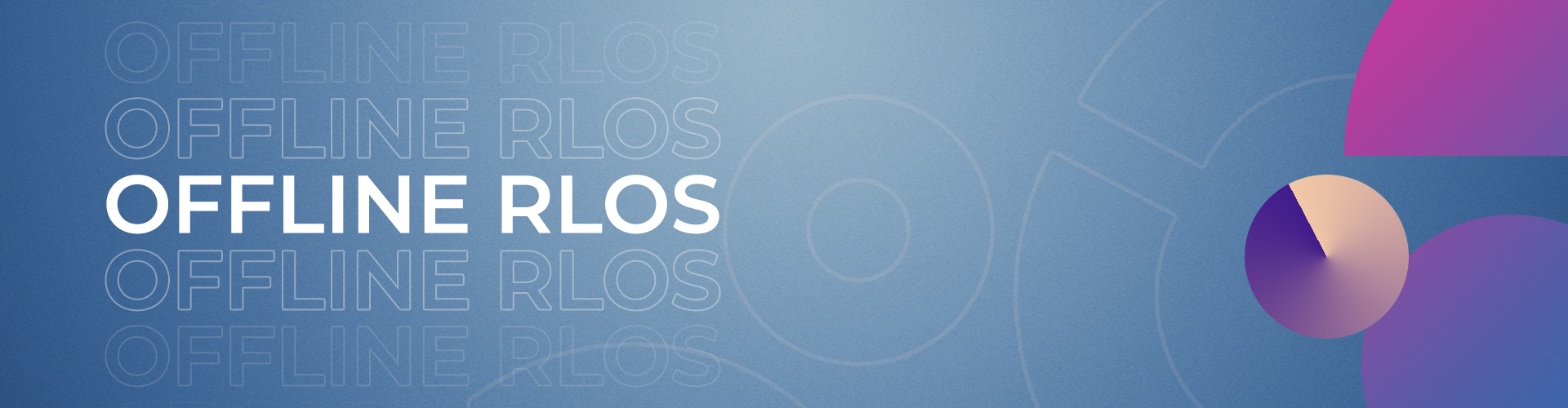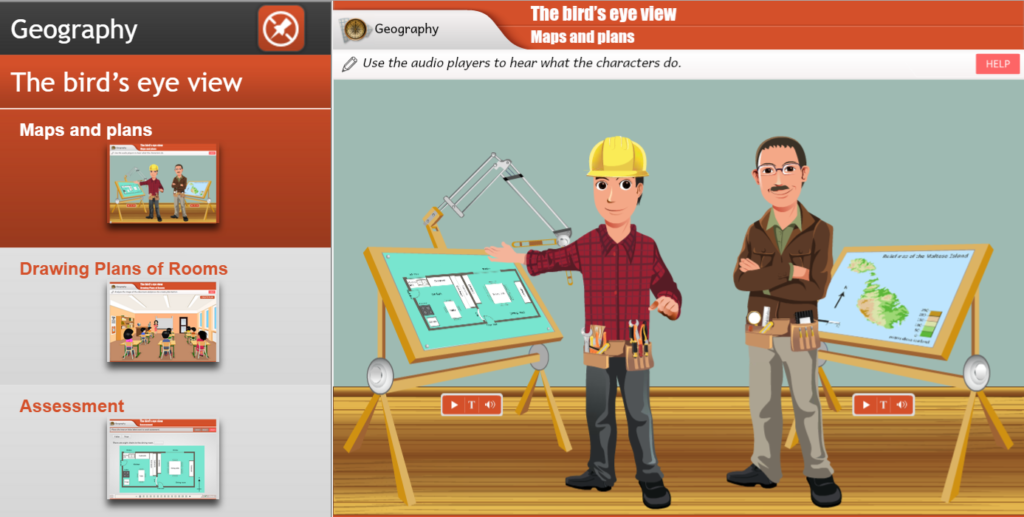
RLOs (Reusable Learning Objects) are a collection of custom-made interactive digital resources that used to be accessible online till 2020. Following the discontinuation of Flash, online RLOs can no longer run because the technology is no longer supported.
The Digital Literacy Secondary team has now re-packaged the RLOs so that educators can at least use these resources offline. This means that the RLOs can be installed on the educators laptop or the class all-in-one computer and projected in class.
RLOs are aimed for Primary and Middle schools and include the following subjects: English, Geography, History, Maltese, Maths, Science and Social Studies.
How to Download the RLOs
- Open the Chrome browser.
- Click on the Download RLOs button below to view the RLO files.
- Download the files individually on your device; start by clicking … next to installer.bat and click Download. Do the same for Offline_RLOs.exe followed by, caffeine64.exe and finally Folders.zip. Always wait for each file to download completely before downloading the next file and leave Folders.zip for last. The download process will take roughly 60 minutes depending on your connection. By default the files will be downloaded to the Downloads folder or a location that you choose, it is important that you download the four files to the same location. Disk space required is 36.6GB.
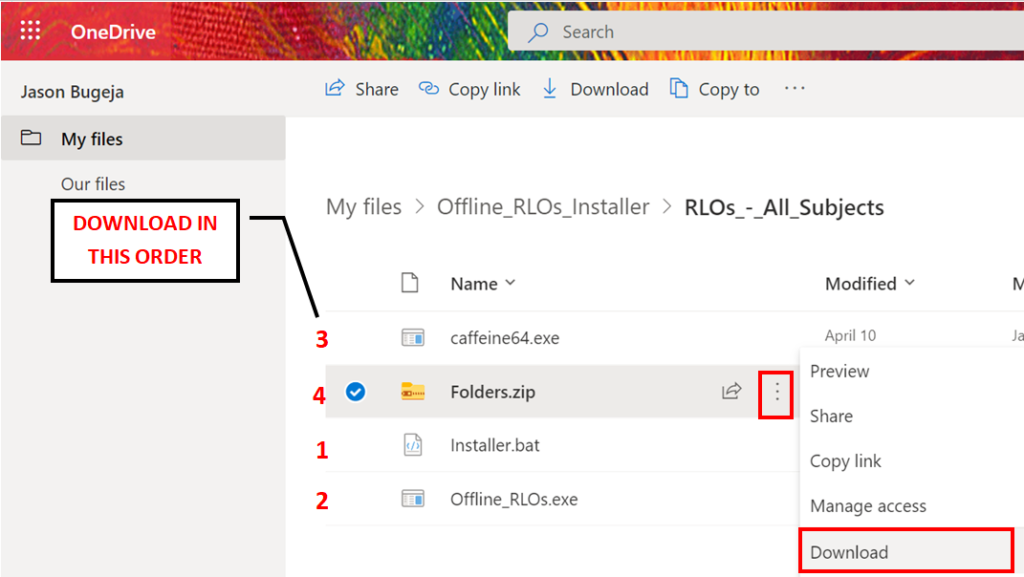
Note: If during the download process you receive a Failed – Network Error you need to click on …, Downloads and click Resume to resume your download. If your download is Cancelled please make sure that you wait for each file to download completely before proceeding to download the next file.
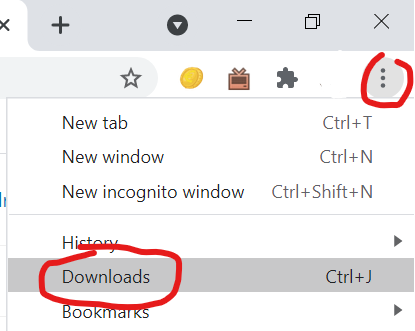
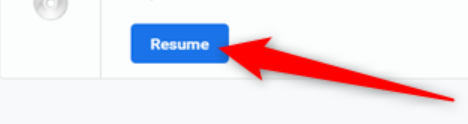
How to Install the RLOs
Once all four RLO files are downloaded, you need to install the RLOs on your device. Note that the installation takes roughly 5 hours depending on the speed of your device. You may still use the device during the installation however make sure that you do not close any of the windows related to the installer.
- Click on the Start button, click on File Explorer.
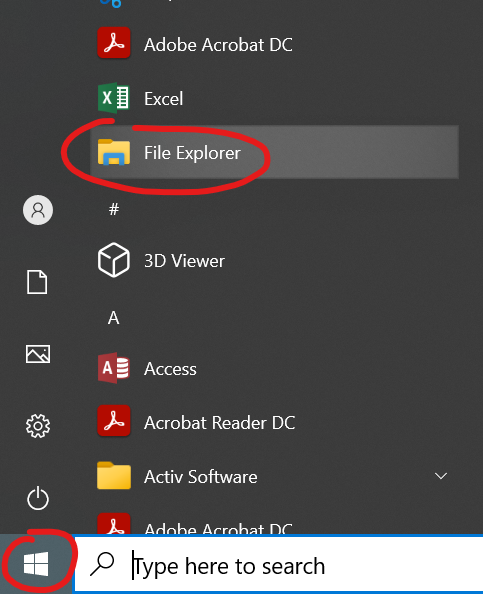
- Navigate to the Downloads folder or the folder where you downloaded the RLO files.
- Double click on Installer.bat to start the installer setup. If you receive a notice that “Windows protected your PC” simply click on More info and click on Run anyway to continue with the setup.
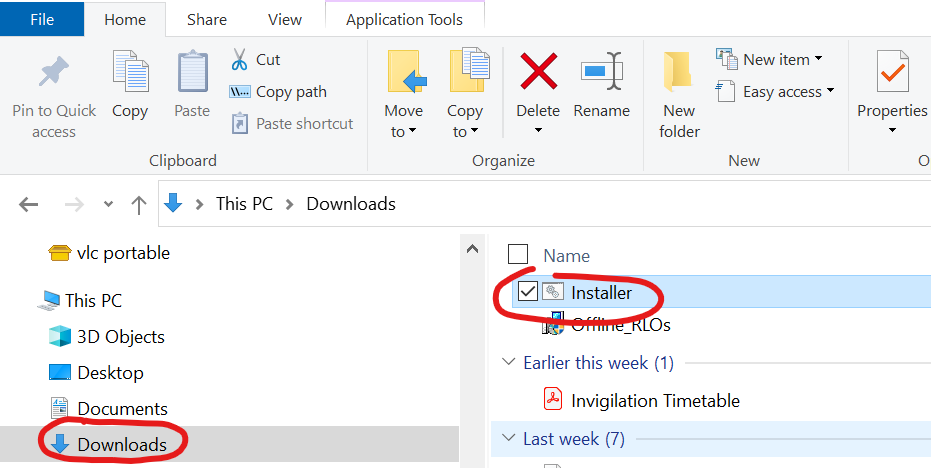
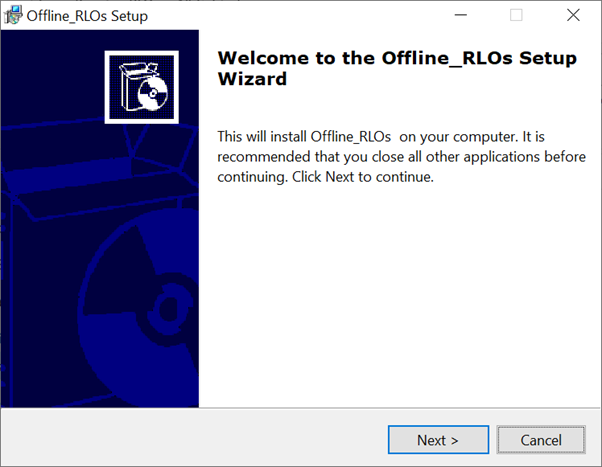
- Click Next>
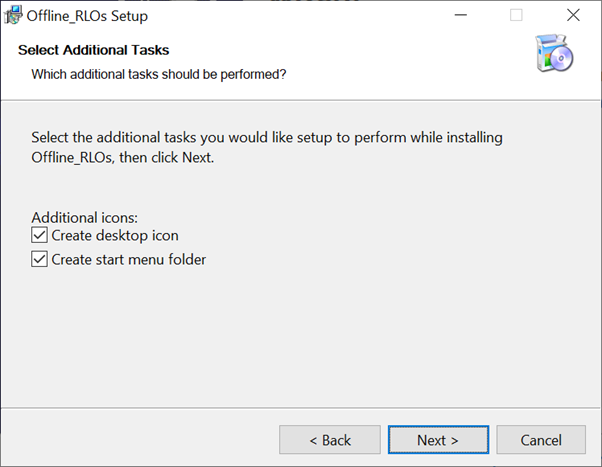
- Click Next> and the setup will start the installation process.
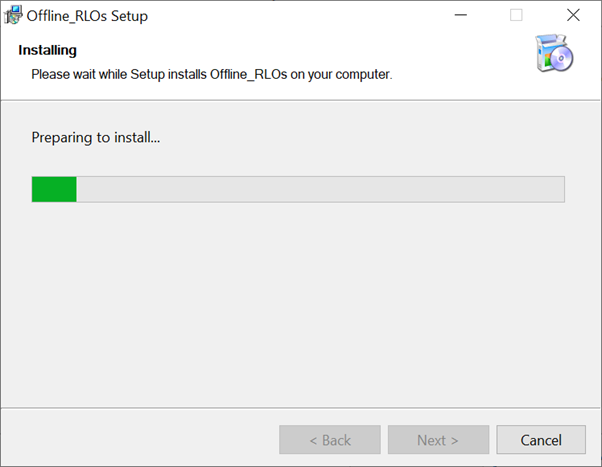
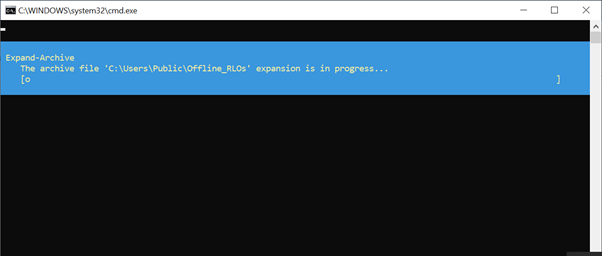
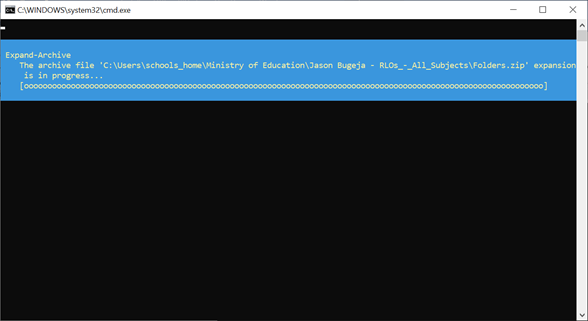
- Once the setup is complete click Finish.
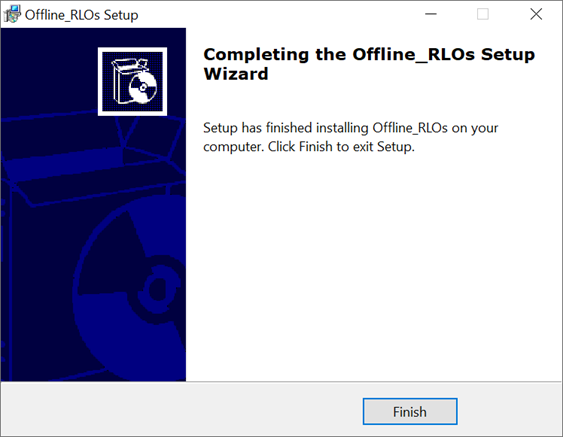
- The shortcut to the Offline RLOs shortcut will be placed on your desktop. Double click on the shortcut to open the RLOs.
Desktop Icon for All-In-One Profiles
When installing RLOs on the class All-In-One Computer with user profiles, you need to install the RLOs on only one profile. In this case, the desktop shortcut will not be visible on the other profiles. You can download the desktop shortcut here then unzip it and place it on the desktop.
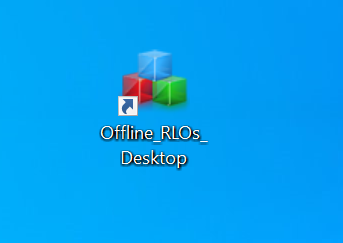
Shortcuts
- Switching through apps: The RLOs will run in full screen so if you wish to switch to an other app without closing the RLOs you can press ALT + TAB on your keyboard, hold ALT and press TAB to flip through your apps.
- Search: You can use the search feature by pressing CTRL + F. This is useful to search through the RLO lists.
- Close: To close the RLOs press ALT + F4.
RLO’s have been packaged by Jason Bugeja and André Bugeja